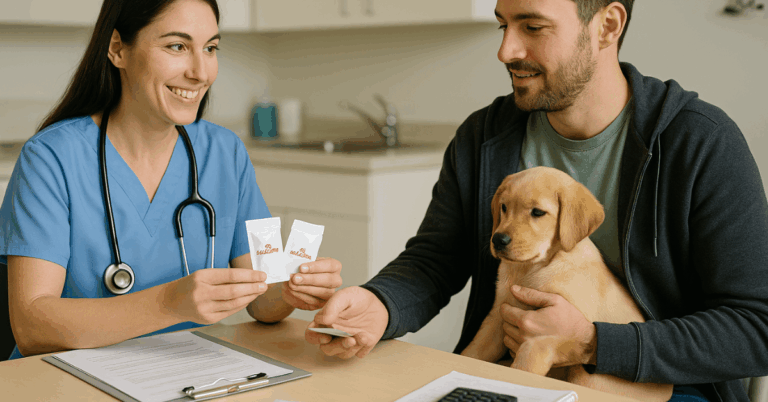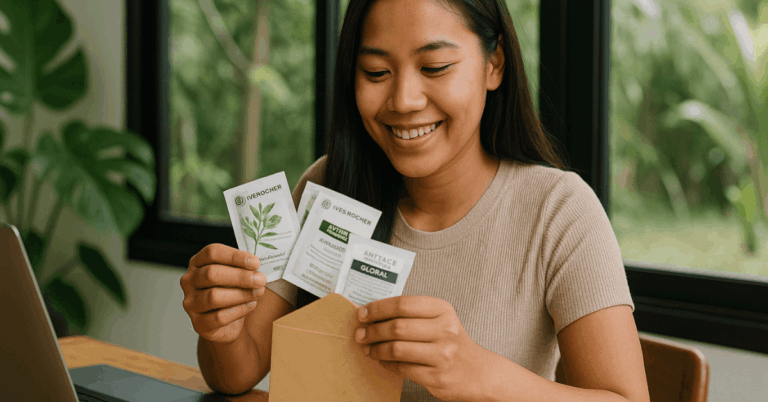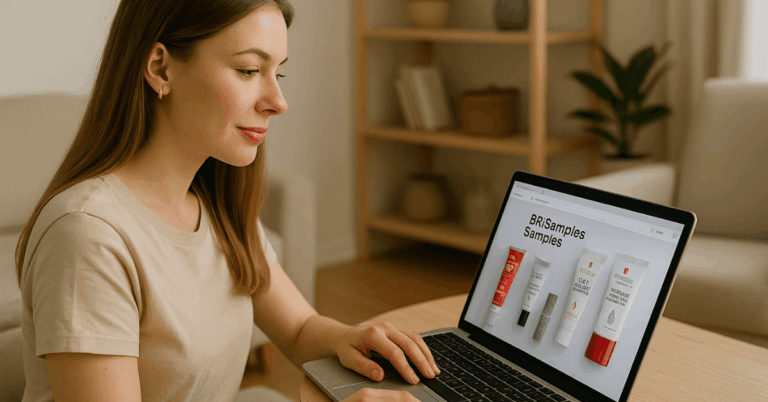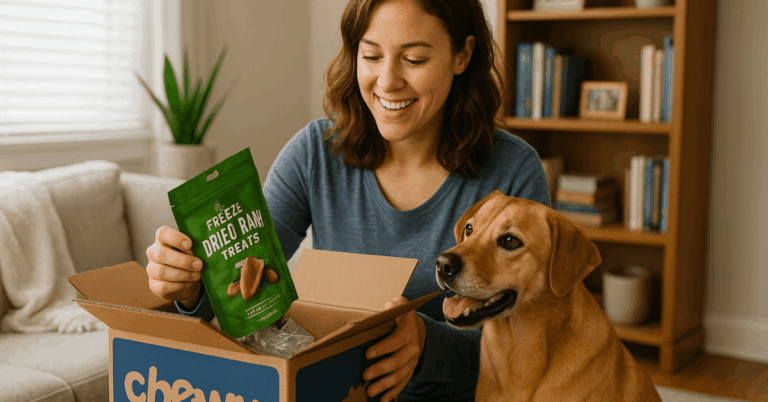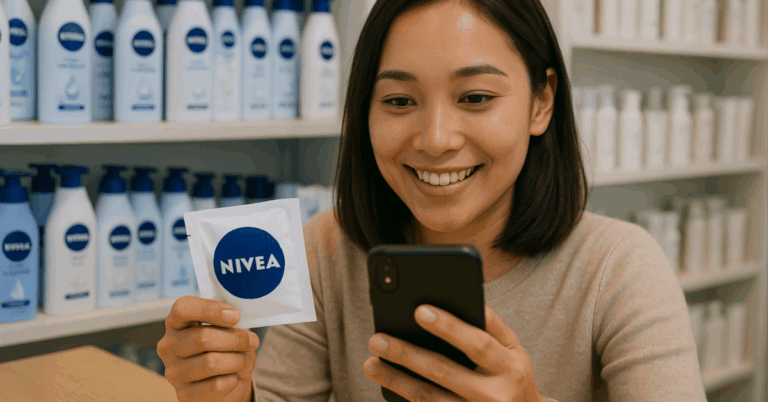Losing photos on your phone can be frustrating, especially when they hold precious memories. This article guides you on recovering deleted photos from your phone using legal and effective methods.
You’ll learn simple steps and practical tips to restore your lost images. Let’s start by ensuring your pictures are safely back where they belong.
How Deletion Works?
It is important to understand how data is managed on your device before attempting recovery. This section explains the storage, temporary, and permanent removal processes.
Storage Differences on iOS and Android
On iOS, files are saved in the Photos app and synced with iCloud if enabled. Android stores them in the Gallery app and may sync with Google Photos.
Both systems have different methods for managing and backing up images. Knowing these differences helps you choose the right recovery approach.
Temporary Deletion Explained
Removing an image usually goes to a temporary folder like the Recently Deleted folder, where it stays for a set period. During this time, you can restore it quickly. After the period ends, the file is removed permanently. Always check this folder first when you lose something.
What Permanent Deletion Means?
Once the temporary period expires, the data is removed from your device’s storage. At this point, restoration is more challenging and may require specialized tools.
The data isn’t completely erased immediately; it’s just marked for overwriting. Acting quickly can increase your chances of getting it back.
Ways to Restore Lost Files
There are several methods you can use to retrieve lost images. Start with the simplest options before moving to more advanced tools.
Restoring from the Recently Deleted Folder
The first place to look is the Recently Deleted or Trash folder. This method is straightforward and quick.
iPhone Users: Steps to Restore from Recently Deleted Folder
If you’re using an iPhone, follow these simple steps to restore your images:
- Open the Photos app.
- Go to Albums and find the Recently Deleted folder.
- Select the pictures you want to restore.
- Tap Recover to return them to your main library.
Android Users: Accessing the Trash or Recently Deleted Folder
For Android users, the process is similar. Here’s how you do it:
- Open the Gallery app.
- Look for the Trash or Recently Deleted section.
- Choose the files you want to restore.
- Press Restore to bring them back to your collection.
Restoring Files from Cloud Services
If the files aren’t in the Recently Deleted folder, the next step is to check cloud backups. Many devices automatically sync to cloud services.
Using iCloud for iPhone
iCloud users can retrieve their lost data by following these steps:
- Open iCloud.com in a web browser.
- Sign in with your Apple ID.
- Click on Photos to access your backup.
- Select and download the files you need.
Using Google Photos for Android and iPhone
Google Photos is another cloud option. Here’s how to retrieve your data:
- Open the Google Photos app.
- Sign in with your Google account if needed.
- Look for the files in the Trash folder.
- Tap Restore to save them back to your device.
Other Cloud Services (Dropbox, OneDrive)
Other cloud storage services like Dropbox and OneDrive also provide options to retrieve files:
- Log in to your account via the app or website.
- Navigate to the location where your images were stored.
- Check the Trash or Deleted Files section.
- Restore or download the needed data.
Using a Recovery App
If the previous methods don’t work, consider using them. Make sure to use only legal and trustworthy options.
Legal Recovery Apps Overview
These can help retrieve lost data. Here are key points to consider:
- Choose tools with positive user reviews.
- Verify the developer’s credibility.
- Avoid software that seems suspicious or lacks proper documentation.
- Stick to options available on official app stores.
Step-by-Step Guide to Download and Use a Trusted App
To use a recovery tool effectively, follow these steps:
- Search for the app in the official store.
- Read reviews and check the ratings.
- Download and install it on your device.
- Launch and follow the on-screen instructions to start the recovery process.
How to Choose a Reliable App (Check Reviews, Developer Info)?
Choosing the right tool is crucial. Here’s what to do:
- Check user reviews and ratings in the app store.
- Research the developer’s background.
- Look for tools with a large number of downloads and positive feedback.
- Avoid tools that request unnecessary permissions.
Downloading the App from the Official Store
To safely download, follow these steps:
- Visit the official app store for your device (App Store or Google Play).
- Search for the application by name.
- Confirm the developer’s name to avoid fake versions.
- Tap Install to download them to your device.
Using the App to Scan and Restore Lost Data
After installing, use it as follows:
- Open the tool and grant the necessary permissions.
- Select the scan option to search for recoverable files.
- Review the list of found items.
- Choose the data you want to restore and follow the software’s prompts.
Limitations and Risks of Using Recovery Apps
These aren’t foolproof. Be aware of these potential issues:
- Recovery may not be possible if the data has been overwritten.
- Some tools may have limited success rates.
- There’s a risk of downloading malware if not using trusted sources.
- Data restoration can sometimes result in incomplete or corrupted files.
Preventing Future Photos Loss
Follow these essential tips to prevent your files from being lost again. They’ll help you keep your important data safe and accessible.
Regular Backups to Cloud Services
Backing up your data to cloud services ensures copies are stored securely. Here’s what to do:
- Choose a reliable cloud service like iCloud, Google Drive, or Dropbox.
- Set up regular backup schedules to ensure your data is always up-to-date.
- Ensure you have enough storage space in your cloud account.
- Check that your backups are completed successfully without errors.
Enabling Auto-Backup Features on Your Device
Auto-backup features save you time by automatically securing your data. Here’s how to enable them:
- Go to your device settings and find the backup options.
- Turn on the auto-backup feature for your chosen cloud service.
- Select the content types you want to back up, like images and videos.
- Verify that auto-backup is running regularly without issues.
Managing Storage Wisely
Proper storage management can prevent accidental data loss. Follow these tips:
- Organize your files into folders for easy access.
- Delete unnecessary items to free up space and reduce clutter.
- Monitor your device’s storage regularly to avoid running out of space.
- Transfer important files to external storage or cloud services as needed.
Final Summary: Getting Your Files Back
To recover deleted photos from your phone, you must act quickly and follow the right steps. Start with the most straightforward methods, like checking the Recently Deleted folder or using cloud backups.
If needed, use legal recovery apps with caution. By following these tips and regularly backing up your data, you can protect your important memories from being lost forever.